

| ||||||

|
Welcome to MASONIC:DB, an integrated approach for managing the records of a Masonic Blue Lodge. This document essentially represents the README.TXT file accompanying the product and includes all of the instructions for installing and using the product (other than those specific to Lotus Approach). You may wish to print this web page and file it for future reference. |
MASONIC:DB is a complete turnkey approach for managing records of members and friends of a Masonic Lodge. Essentially, it is a data base that can be customized with pre-defined and ready-to-use reports, mailing labels, letters and envelopes used to expedite the administration of a "Blue Lodge." All you add is the paper. The product is implemented using the popular Lotus Approach data base management system (see below for a description), a PC based program. The key features of the MASONIC:DB are: How will a Blue Lodge use MASONIC:DB?
| |
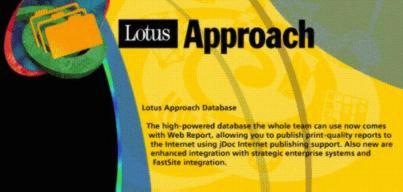
Lotus Approach is the award-winning relational data base management system that provides an easy way to query, report on, and analyze data. Renowned for its unique combination of power and ease-of-use, Approach lets everyone on the business team track, manage and analyze business data.
Approach lets users seamlessly connect to all data, whether it is stored
in dBASE, DB2, Oracle, Lotus Notes or almost any other data base format. Tight
integration with Lotus Notes and DB2 provides users of these data bases with
specialized, advanced functionality. Built-in Internet/intranet capabilities
let users easily integrate Approach applications with the Web, without needing
to learn HTML.
Lotus Approach is a component of the company's SmartSuite family which includes: Consequently, Lotus Approach can only be purchased as part of the overall Lotus SmartSuite. |
|
IS LOTUS APPROACH AND THE MASONIC:DB DIFFICULT TO LEARN AND USE? If you know how to use a graphical user interface, such as Windows and OS/2, you are ready to use Lotus Approach and the MASONIC:DB. Lotus Approach was designed in accordance with common design standards used in the industry. Consequently, it has the same "look and feel" as other such programs making it easy to learn and use. For example, action-bar-choices such as "File," "Edit," and "Help" contain the same type of pull-down-choices as found in other programs (e.g., "New," "Open," "Print," "Cut," "Copy," "Paste," etc.). In addition, the standard F1 function key is used to invoke Help. The only difficult part of the product to the layman is the import/export facility where it will be necessary to have knowledge of external file structures to move data from and to MASONIC:DB. Other than this, the product is fairly straight forward and easy to use.
Yes. This is one of the strengths of Lotus Approach. Data can be imported and exported in the following file formats:
dBASE IV (.DBF)
Further, Lotus Approach can open such files directly without having to import the file first (Approach reads and writes dBASE, Paradox, and FoxPro files directly). In addition, because Approach was designed according to common standards, it can, of course, read the computer's clipboard, thereby simplifying "copy" and "paste" operations.
Yes. To begin with, Approach interfaces nicely with the rest of the Lotus SmartSuite components (1-2-3, WordPro, etc.), as well as Lotus Notes and Domino. Second, the product's import/export capabilities work nicely with other third party products. Finally, Approach makes use of Microsoft's OLE (Object Linking and Embedding), a technique commonly used by Windows based programs to directly share data between programs.
Yes. This is another strength of MASONIC:DB and represents one of the principal reasons for selecting Lotus Approach for implementation. Unlike proprietary programs that inhibit such changes, Lotus Approach allows the user to make just about any change they want (add, delete, change). MASONIC:DB provides a predefined set of reports, letters, envelopes, labels, etc. which can be modified in the "Design" mode of Lotus Approach. The Lodge's name, address, telephone number, etc. are all maintained in one place. Once they are defined, they appear throughout MASONIC:DB on the screens and outputs.
Yes; MASONIC:DB is but one. However, you can develop other data bases as desired using Lotus Approach.
This really depends on your printing requirements and the type of computer printer you use. All of the reports and letters can be printed on plain white bond (8.5" X 11"). In addition, plain white envelopes can be used. For labels, Lotus Approach supports a variety of adhesive mailing labels (such as Avery labels). Colored paper and embossed stock can also be used if desired.
Basically, labels are produced based on the "Newsletter" option as displayed on the various input screens. If set to "Mail," a mailing label is produced; if any other setting is used, no labels are produced. The "E-Mail" switch is used to assemble recipients who wish to receive the newsletter via e-mail, as is the "Fax" switches for facsimile transmissions. Also, if a Lodge Member is marked "Deceased", mailing labels will no longer be printed. |
|
FROM MBA: Other than this README file, no other documentation is provided by the vendor, MBA (nor is it necessary). Because MASONIC:DB is an application running under Lotus Approach, the Lotus documentation takes precedence. WITHIN LOTUS APPROACH: Lotus Approach provides considerable documentation on-line. Its graphical user interface (the main screen) was designed using common standards giving it a standard "look and feel" familiar to computer users. For example, action-bar-choices such as "File," "Edit," and "Help" contain the same type of pull-down-choices as found in other programs (e.g., "New," "Open," "Print," "Cut," "Copy," "Paste," etc. In addition, the F1 function key provides context sensitive help which describes what to do within a given screen. Under the "Help" action-bar-choice are three pull-down-choice: "Help Topics" - providing an indexed list of subjects (with search capabilities). "Lotus Internet Support" - provides the means to quickly access Lotus support sites on the web (provided your computer has access to the Internet).
"Tour" - invokes a friendly tutorial allowing the user to walk through
Lotus Approach.
"About Approach" - simply shows the current version of the product along with the name of the person the product is registered to. NOTE: On-line help is specifically tailored to Lotus Approach and not MASONIC:DB CONTACTING LOTUS DIRECTLY:
Lotus Development Corporation
Product Support - U.S. 1-900-55-LOTUS
Lotus Web Sites:
|
MASONIC:DB includes the following items:
1 - 3.5" diskette containing the MASONIC:DB specific files.
According to Lotus, Approach requires the following: MASONIC:DB will work with Lotus Approach 97 or higher (under Windows) or Lotus SmartSuite for OS/2 Warp 4. |
1. INSTALL LOTUS APPROACH Install the Lotus Approach software according to standard implementation instructions. It is highly recommended that all of the documentation (including the "Tour") be installed. NOTE: After installing Lotus Approach, take some time to learn the product; be sure to take the Lotus "Tour..." of the product. 2. INSTALL MASONIC:DB FILES After Lotus Approach has been installed, copy the contents of the MASONIC:DB diskette to the following directory: x:\LOTUS\WORK\APPROACH (where "x" represents the computer's drive letter, such as "C" or "D.") For OS/2 users, copy the contents to: x:\LOTUSW4\WORK\APPROACH Copying can be performed three ways: 3. From the sub-directory, "UnZip" the compressed DATA file; the command is: You are now ready to use the MASONIC:DB and Lotus Approach software. As part of the Lotus Approach installation, the software will create icons representing the programs. You can either double-click on the icons to begin, or select them from the "Programs" area of the Windows task bar. When Lotus Approach starts, it will ask you to either create a new data base or "Open an Existing Approach File." If "MASONDB.APR" is not shown, "Browse for More Files..." NOTE: DO NOT open the MASONITM or MASONEVT related files at this time. The "MASONDB.APR" file can be found at: x:\LOTUS\WORK\APPROACH (where "x" represents the computer's drive letter, such as "C" or "D.") For OS/2 users: x:\LOTUSW4\WORK\APPROACH NOTE: After you have opened the "MASONDB.APR" once, Lotus Approach will "remember" the file and display it the next time you initiate the software. |
After the software has been installed, it is time to tailor the Lodge data. The attributes of the Lodge, e.g., name, address, etc. appear on different reports, letters and screens. PLEASE TYPE THIS CAREFULLY! After opening MASONIC:DB ("MASONDB.APR"), the steps include: |
MASONIC:DB provides for the printing of adhesive mailing labels and makes use of standard mailing labels (Avery labels, 3 columns by 10 rows). However, you can change this to suit other specifications. To do so, follow these steps: |
Within MASONIC:DB, dates (birthdays, anniversaries, etc.) are defined as mm/dd/yy (e.g., 03/20/54 represents March 20, 1954). Unless you have sufficient experience with Lotus Approach, it is not recommended you change this format. However, if you need to modify the dates to suit a specific preference, follow these steps: |
MASONIC:DB has the ability to record and track the payment of membership dues. Consequently, it can print a report, lettter, envelopes and labels of Lodge members who are delinquent in paying their dues. However, the variables for producing these outputs need to be modified from time to time to accommodate new operating years or changes to membership dues. Currently, these outputs are based on a "Current Dues Year" of "1" (2001) and a dues rate of $40 per year. To change these variables, follow the following steps from the Main Menu of MASONIC:DB. NOTE: This procedure should be performed only AFTER you have entered records in MASONIC:DB. If there are no records in the data base you will be unable to save the changes to the variables. STARTING FROM THE MASONIC:DB MAIN MENU:
|
Your MASONIC:DB file may contain sensitive data which you may wish to regulate. To do so, Lotus Approach provides an optional security facility using a password. To setup security, follow these steps:
If you wish to migrate data from an existing computer file to MASONIC:DB, you will have to use the "Import Data" feature under the "File" action-bar-choice. To import data, it is essential that you understand the fields in the old file structure, as well as those used in MASONIC:DB. Also, reference the Lotus Approach documentation on importing data into Approach. It is important that you plan your migration to Approach carefully. Data can be imported and exported in the following file formats:
dBASE IV (.DBF)
During the import process, it will be necessary for you to match up the fields from your old file to the new. If you are using "Fixed Length ASCII" it will also be necessary for you to define the column alignment of your data.
All prices are in U.S. Dollars and subject to change without written notice.
MBA, the vendor of MASONIC:DB, offers 90 days free technical
support of
Consult Lotus Development Corporation for technical support
Better yet, get it on e-Bay ( http://www.ebay.com/) at a greatly reduced price; try clicking HERE. Click HERE for terms and License Agreement.
| |
 |  |
Past Secretary & Past District Instructor Gulf Beach Lodge No. 291 F.& A.M. Madeira Beach, Florida  | PDDGM & Past Master Star Lodge No. 78 F.& A.M., Largo, Florida  |
NOTE ON AUDIO/SOUND:
 .
.